One of the most useful resources in Moodle is being able to add a Text or Web page, as it helps de-clutter your page and provide quick and easy information for your students. This lesson demonstrates how.
Choosing a Resource

The first step is to choose whether you want a Web or Text Page.
Hint: Web pages give you more flexibility, as described below.
Editing a Text Page
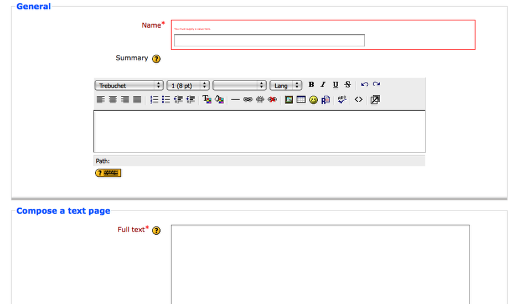
If you want to add a page of plain text, choose the 'Create a Text page' option.
Now you can give it a name, a summary (not essential) and enter your text in the square box.
Editing a Web Page

The Web Page works in exactly the same way, but notice that the Text area now has an HTML editing panel, so you can add images, music, YouTube, weblinks and more.
Text/Web Page window options

Common to both the Text and Web page are the Window options. These allow you to specifiy what the web or text page will do.
For example, you may want your text box to be a small pop-out window. If so, you would change Window from Same Window to New Window.
You can then edit the window width and height (try experimenting!) and also choose what aspects of the window are on show, such as the toolbar or location bar.
Finish and save!
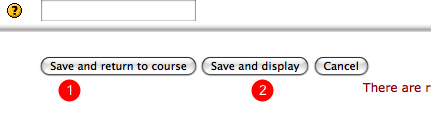
Now you've added your Text or Web page you need to save it!
1 = Saves the resource and takes you back to your Course page.
2 = Saves the resource but immediately shows it on display.
Web Page pop-up example

You can see that, my clicking on the 'Example' resource a small pop-up window has been launched.
No comments:
Post a Comment